CWM is a very useful tool especially when it comes to the aspect of rooting phones which refuse to work with conventional methods like Root Genius , towelroot et al.
For most devices, installing CWM is very easy for most devices. Just download ROM Manager from play store and follow the instructions to install. However, this procedure doesn't work for most mediatek devices including Tecno, Infinix, Gionee, Innjoo, Be, et al. Procedures to install on these devices is a story for another day.
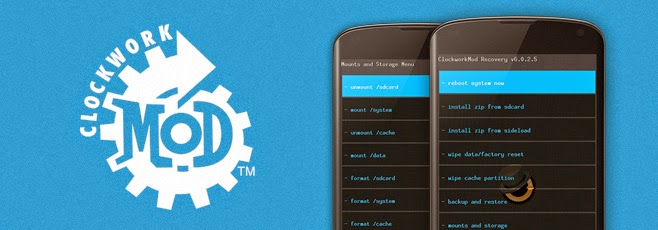 HOW TO BOOT TO CWM?
HOW TO BOOT TO CWM?Some devices use a combination of hardware buttons (most common way is pressing the power button + Volume Up button simultaneously until CWM appears), but the easiest way to boot to CWM is through ROM MANAGER by selecting boot to recovery. Also, for Mtk devices the option "boot to recovery" can be found in Mobile Uncle Tools Application. Alternatively, for those who have adb installed on their PC, connect your phone in USB debug mode to your PC, start Command Prompt and type the following
adb reboot recovery
This would automatically boot the phone to CWM recovery. This is what you see after it boots to CWM.
WHAT CAN I DO WITH CWM?
=> Install zip file from SD card - This is very useful when you want to root stubborn phones (i would discuss about this later), install custom ROMs, install Google Play Services (GAPPS) e.t.c.
=> Backup and Restore Your Phone - A very vital part of owning an android device is performing a backup as regularly as possible.
=> Wipe data/ Factory reset - You may want to return your phone to its factory defaults. Wiping the data wipes every thing on your phone and returns it to its virgin state.
=> Wipe Cache Partition - To remove cache files stored by the OS, you may only need this option when installing Custom ROms.
=> Advanced - As the name implies its for advanced users, avoid it except you are required to access it or are an advanced user.
HOW TO BACKUP VIA CWM
=> Boot your phone into recovery mode through any of the options as described above.
=> Press the Vol down button and scroll to backup and restore option. Select it by pressing the power button.
=> You should get this screen:
=> Use the power button to select backup and let it complete the backup process.
=> To restore, scroll to restore and select it then select the date of the backup which you want to restore.
Want to install CWM on a MTK65xx Android phone? Read my guide here.
Got any questions?, hit the comment section and i would be glad to assist.











No comments:
Post a Comment
LEAVE A COMMENT!