Unfortunately, indigenous domain providers like Whogohost do not have a proper guide to teach first time users on how to successfully make the switch to custom domain. If you own a blogger blog and plan to switch to a custom domain, you have come to the right place.
Note: Before you proceed. Make sure you have purchased your custom domain name from Whogohost. The ".com.ng" costs just N1,500 per annum while a ".com" domain costs N4,200 pa only. Click here to see if your domain name is available.
How to Setup Custom Domain on Blogspot Blog on Whogohost
- Go to your Blogger Dashboard and Click Settings >> Basic
- Under "Publishing", Select "+Setup a 3rd party URL for your Blog"
- Enter your new domain name next to the "http://". Remember to add "www." in front of the domain name and click save.
- When You click save, it will bring out an error "We have not been able to verify your authority to this domain. (Error 32)". Do not panic 😊
- Under the Error part, 4 CNAME values will be displayed by Blogger. (See Image below). Do not let anybody get access to the bottom two values.
- Now you need to go to Whogohost's Blogger CNAME form. For some strange reason it is very hard to access where the form. Anyway, to access the form just click here.
- On the form page, you'll need to fill in a few details (see the image below). The help links on the page unfortunately do not work, so just follow these steps.
- Enter your email address (same one used to register for domain), enter a pin and the domain name including "www"
- Next you will need to enter CNAME records, the first two "www" and "ghs.google.com" is already written for you. For the "subdomain 2' and "CNAME value 2" enter the bottom two values from Step 5.
- Enter the captcha code and click Send CNAME records.
- Whogohost will send you a mail that a ticket has been opened for you and you'll be notified when it's done. The process usually takes less than 24hours.
- After you get a mail from Whogohost saying the CName records have been added. Go back to blogger and re enter your custom domain .
- This time, there should be no error and your URL should be accepted.
- After the URL starts working, go back to the Blogger settings page and click edit url, there will be a box underneath your new domain for redirection. Make sure you tick this box and click save. this will ensure that whether users put "www" or not, they'll still be redirected to your site.
- Also, your previous "xxxxx.blogspot.com" address will automatically redirect to your new domain name.
After following these steps, you should be able to set up your custom domain very easily. If you encounter any problems while setting up your domain please leave a comment below or start a chat with me via the live chat.
Enjoy your custom domain!!
Did you know?
You can get a free domain for life with every hosting account you buy on Whogohost. Click the image below for more information.










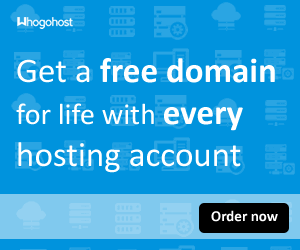





Thank you so much, this really helped, saved me the stress of paying cash.
ReplyDeleteYou are welcome! I'm always happy to help.
Deletesee eh! if love dey exist dats what i feel for u guyz eh!... choi! i waka pass devil gate to get this stuff!! thanks alot men u are life saver!
ReplyDeletebuh seriously u are too much!!!!!!1
ReplyDeleteThanks. I'm happy i could help. Enjoy!
DeleteGood day Sir. I have successfully added my domain to my blog but my blog site is now inaccessible. It says 404 errorThe requested URL / was not found on this server. That’s all we know. What could be the problem sir. Thanks for your anticipated support.
ReplyDeleteHi Abawuru,
DeleteCheck and make sure you have followed all the steps listed in the article. Most especially, the part of submitting the Blogger CNAME form on whogohost. If you are still having issues, fill the form at the end of this page and send me your URL. Cheers
Thanks so much bro, Working perfectly. My domain www.realitytechs.com.ng
ReplyDeleteHi AbdulRahman. I'm happy it's working for you. Enjoy!
DeleteI followed the step but the only thing is no box for redirect as you said is found underneath the domain name. Please help
ReplyDeleteHello, can you send me a message via the contact form at the end of this page, so I can help you with that.
DeleteI really love this tutorial.
ReplyDeleteI have taken the appropriate steps from 1 to 5 for the transfer of schoolpulse.blogspot.com to a custom domain.
Right now I'm waiting for Whogohost support team to reply.
Please, where do I add the 'A records'?
Thanks so much. You explanations are amazing.
ReplyDeleteNice drop bro...
ReplyDeletethanx man i was able to host my new website on blogger. visit
ReplyDeleteThanks,
ReplyDeleteYour Guild Really Helped Me Set Up My New Domain,
www.zealpen.com
It only activated with WWW how do i activate it when i load my website without typing www
ReplyDeleteThanks man, it worked like magic and now I've linked my site.
ReplyDeleteAm Waiting for whogohost to resolve my case
ReplyDeleteAm waiting for whogohost to resolve my case
ReplyDeleteI pray it work cus I don't have money for wp